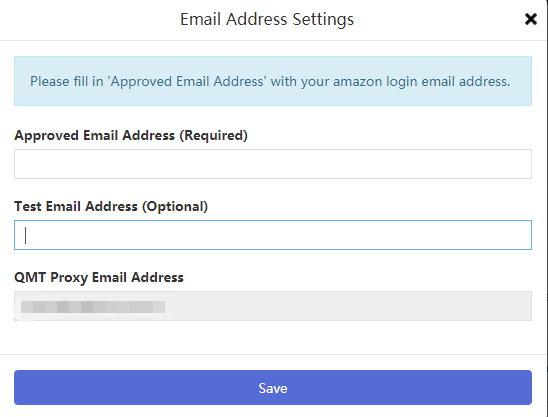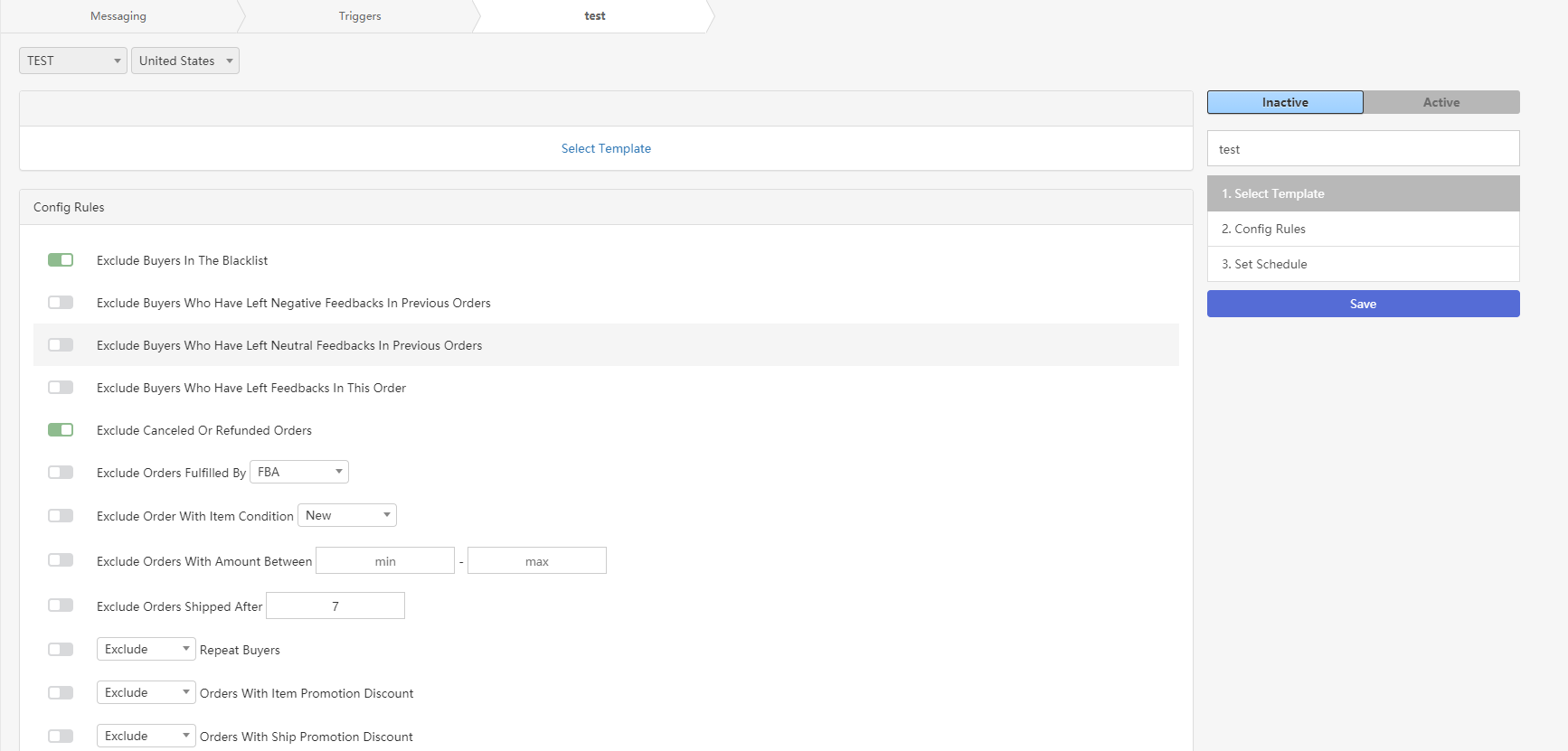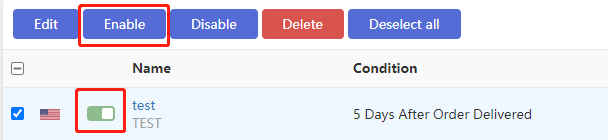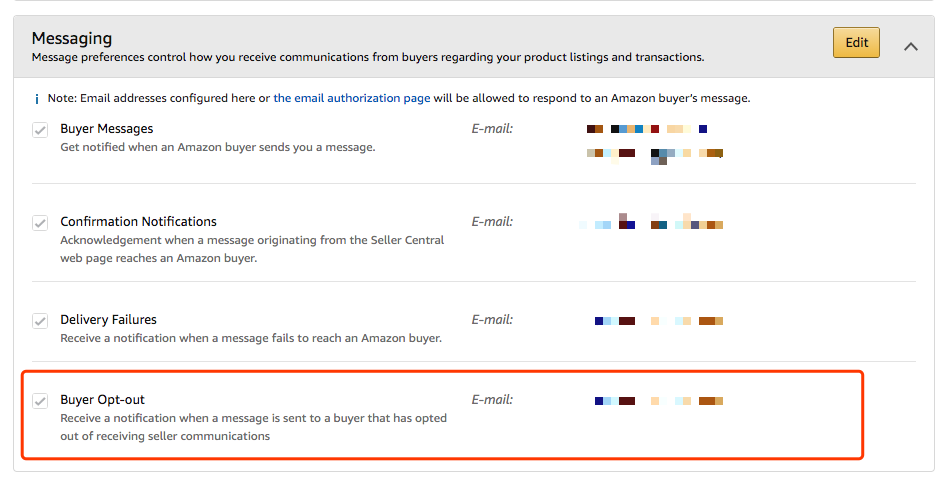How to use the Email Activities function?
The automatic email function includes five sub modules: Statistics, Triggers, Email Templates, Batch Messaging and Blacklist.
Statistics: mainly data statistics and outgoing / sent mail list.
Triggers: the core of the automatic email function, which is used to realize the function like "send the preset template email to the customer 5 days after the order arrives". The triggers will not act on the historical order. If you need to resend the email for the historical order, please use the Batch Messaging function.
Mail templates: the mail contains variables, which will be automatically replaced with the real information in the order when the mail is sent.
Batch Messaging: it is mainly used to resend the mail of historical orders. For example, you can use this function if you want to resend the mail of orders in the past three months.
If you need to invite reviews, it is suggested to use the Solicitation function, which is mainly used to send after-sales care emails.
Please note: please open the page https://qmt.io/accounts/mws Confirm that your "Store name" has been filled in, otherwise the email will not be sent out.
Set Approved Email Address
The Email Address must be your Amazon main account email, or any other approved email, otherwise the buyer will not receive the email.
Open page https://qmt.io/accounts/mws
Select the store
Click "Email settings"
Fill in your Approved Email Address.
How to create a trigger?
1. Open the trigger page
https://qmt.io/messaging#tab-trigger
Click "new trigger"
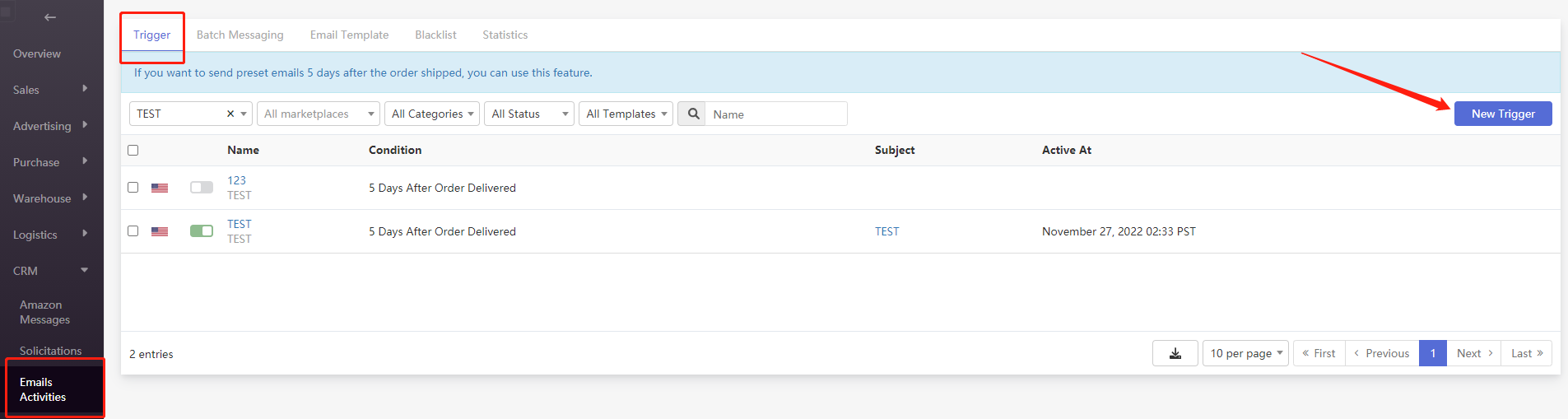
2. Edit trigger
The trigger editing page is mainly composed of three parts: selecting email templates, configuring filtering rules, and setting trigger conditions and sending time
Select a mail template: you can use the https://qmt.io/messaging#tab-email-template Edit your email template, and then select your template on the trigger editing page.
3.Enable the trigger
Select and click enable
After that, you can view the email sending status on the statistics page
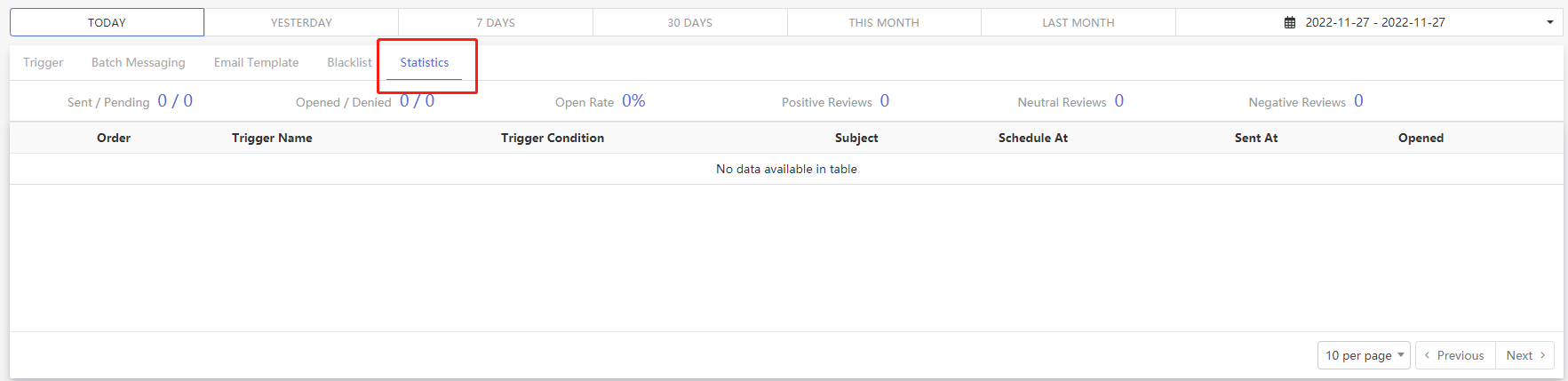
How to use the Batch Messaging function?
Batch Messaging is mainly used to reissue the mail of orders in a certain period of time in the past
1. Open the Batch Messaging page
https://qmt.io/messaging#tab-batch-messaging
Click "new batch task"
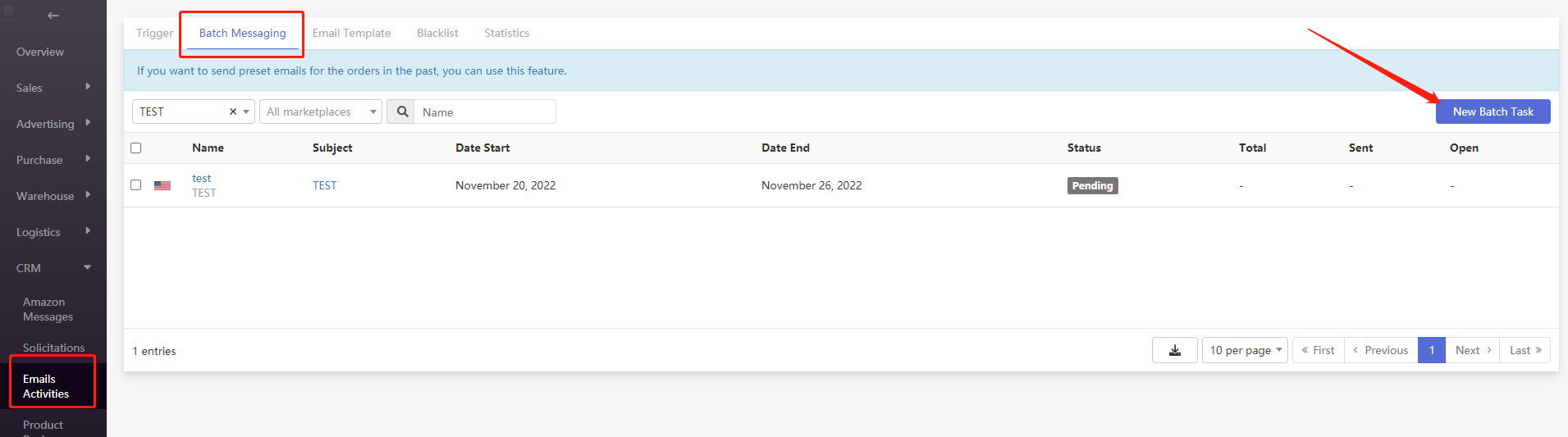
2. Edit Batch Messaging
The editing of Batch Messaging is similar to that of triggers, but you need to choose the time period for sending mail
3.Select and click run
After clicking run, the system will create an email to be sent and automatically schedule the time
In order to give you enough time to check email and other information, all emails to be sent will be sent the next day after clicking run.
How to automatically add opt out buyers to the blacklist?
1. Open the authorization page
Click "email settings" of the corresponding store
Find the "QMT Proxy Email Address" line in the pop-up dialog box and copy it xxxxxx@amz.qmt.io
2.Open the Amazon background notification preferences page
https://sellercentral.amazon.com/notifications/preferences
Click "Edit", and the xxxxxx@amz.qmt.io Fill in the line of buyer opt-out,
Click save, and the setting is completed.
In this way, the returned buyers will automatically join the blacklist, and subsequent emails will not be sent to the buyers in the blacklist, and the overview page will also count the number of returned letters.